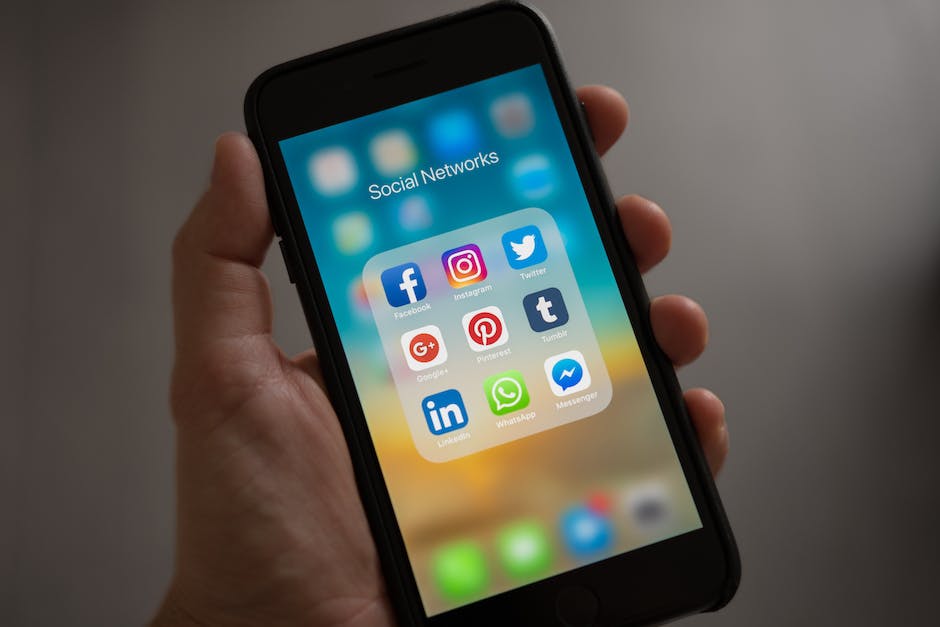-
Table of Contents
- How to Check the Version of WhatsApp on Your Android Cell Phone
- Understanding the Different Versions of WhatsApp on Android
- Step-by-Step Guide to Finding the WhatsApp Version on Your Android Phone
- Exploring the Features and Updates of the Latest WhatsApp Version for Android
- Tips and Tricks for Updating WhatsApp to the Latest Version on Your Android Device
- Q&A
“The Ultimate Guide to Identifying Your WhatsApp Version on Android”
The guide to know the version of WhatsApp you have on your Android cell phone is a helpful resource that provides step-by-step instructions on how to determine the version of WhatsApp installed on your Android device. By following the guide, you can easily identify the specific version of WhatsApp you are using, which can be useful for troubleshooting purposes or staying up to date with the latest features and updates.
How to Check the Version of WhatsApp on Your Android Cell Phone
WhatsApp is one of the most popular messaging apps in the world, with millions of users relying on it to stay connected with friends, family, and colleagues. As with any app, it’s important to know which version of WhatsApp you have installed on your Android cell phone. This information can be useful for a variety of reasons, such as troubleshooting issues, ensuring you have the latest features and security updates, or simply satisfying your curiosity. In this guide, we will walk you through the steps to check the version of WhatsApp on your Android cell phone.
To begin, open the WhatsApp app on your Android cell phone. Once the app is open, tap on the three vertical dots in the top right corner of the screen. This will open a drop-down menu with several options. Scroll down and tap on “Settings” to access the WhatsApp settings menu.
In the settings menu, you will find a list of options related to your WhatsApp account and preferences. Scroll down until you see the “Help” section. Tap on “Help” to expand the options within this section. Among the options, you will find “App info.” Tap on “App info” to access detailed information about the WhatsApp app installed on your Android cell phone.
Upon tapping on “App info,” you will be taken to the application settings page for WhatsApp. Here, you will find various details about the app, including the version number. The version number is typically displayed under the “App info” section, along with other information such as the app size, storage usage, and permissions.
The version number is usually displayed in a format like “2.21.10.23” or “2.21.11.17.” Each number represents a different aspect of the version, such as the major release, minor release, and patch level. The specific meaning of each number may vary depending on the versioning system used by WhatsApp.
Knowing the version of WhatsApp you have installed on your Android cell phone can be helpful in several ways. Firstly, it allows you to check if you have the latest version of the app. WhatsApp regularly releases updates that introduce new features, improve performance, and address security vulnerabilities. By ensuring you have the latest version, you can take advantage of these enhancements and keep your app up to date.
Additionally, knowing the version of WhatsApp can be useful when seeking technical support or troubleshooting issues. If you encounter a problem with the app, support teams may ask for your version number to better understand the issue and provide appropriate solutions. By having this information readily available, you can expedite the troubleshooting process and potentially resolve the problem more quickly.
In conclusion, checking the version of WhatsApp on your Android cell phone is a straightforward process that can provide valuable information about your app. By following the steps outlined in this guide, you can easily access the version number and stay informed about updates, features, and security enhancements. Whether you’re a casual user or rely on WhatsApp for professional communication, knowing your app’s version is an essential step in maintaining a smooth and secure messaging experience.
Understanding the Different Versions of WhatsApp on Android
WhatsApp is one of the most popular messaging apps in the world, with over 2 billion users worldwide. It allows users to send text messages, make voice and video calls, and share photos and videos with friends and family. However, with frequent updates and new features being added, it can sometimes be confusing to know which version of WhatsApp you have on your Android cell phone. In this guide, we will help you understand the different versions of WhatsApp on Android and how to determine which version you have.
Firstly, it is important to note that WhatsApp releases regular updates to improve the app’s performance, fix bugs, and introduce new features. These updates are usually available through the Google Play Store, where you can download and install the latest version of WhatsApp. To check if you have the latest version, open the Google Play Store app on your Android phone, tap on the three horizontal lines in the top-left corner to open the menu, and select “My apps & games.” Here, you will see a list of all the apps installed on your phone, including WhatsApp. If there is an update available for WhatsApp, you will see an “Update” button next to it. Simply tap on the button to update the app to the latest version.
In addition to the regular updates, WhatsApp also offers beta versions of the app. These beta versions allow users to test new features and provide feedback to the developers before the features are released to the general public. If you are interested in trying out the latest features before they are officially released, you can join the WhatsApp beta program. To do this, open the Google Play Store app, search for WhatsApp, and scroll down to find the “Become a beta tester” section. Tap on “I’m in” and follow the instructions to join the beta program. Once you have joined, you will receive beta updates through the Google Play Store.
Now that you know how to check for updates and join the beta program, let’s talk about how to determine which version of WhatsApp you have installed on your Android phone. To do this, open WhatsApp on your phone and tap on the three vertical dots in the top-right corner to open the menu. From the menu, select “Settings” and then tap on “Help.” Here, you will find information about your WhatsApp version, including the version number and the date it was last updated. You can compare this information with the latest version available on the Google Play Store to see if you are up to date.
In conclusion, keeping your WhatsApp app up to date is important to ensure that you have access to the latest features and bug fixes. By regularly checking for updates through the Google Play Store and joining the beta program, you can stay ahead of the curve and enjoy the best WhatsApp experience on your Android cell phone. Remember to check the version number in the app’s settings to determine which version you have installed. With this guide, you now have the knowledge to confidently navigate the different versions of WhatsApp on Android.
Step-by-Step Guide to Finding the WhatsApp Version on Your Android Phone
WhatsApp is one of the most popular messaging apps in the world, with millions of users relying on it to stay connected with friends, family, and colleagues. With regular updates and new features being added, it’s important to know which version of WhatsApp you have on your Android cell phone. This guide will walk you through the step-by-step process of finding the WhatsApp version on your Android phone.
Step 1: Open WhatsApp on your Android phone. To do this, simply locate the WhatsApp icon on your home screen or app drawer and tap on it. If you don’t have WhatsApp installed on your phone, you can download it from the Google Play Store.
Step 2: Once you have opened WhatsApp, tap on the three vertical dots in the top right corner of the screen. This will open a drop-down menu with several options.
Step 3: From the drop-down menu, tap on “Settings.” This will take you to the WhatsApp settings page, where you can customize various aspects of the app.
Step 4: On the settings page, scroll down until you find the “Help” section. Tap on “Help” to access additional options.
Step 5: In the “Help” section, tap on “About.” This will provide you with information about the version of WhatsApp you have installed on your Android phone.
Step 6: On the “About” page, you will see the version number of WhatsApp listed. This number represents the current version of WhatsApp that is installed on your Android phone. It may also include additional information such as the build number or the date of the latest update.
Step 7: If you want to check for updates and see if there is a newer version of WhatsApp available, you can tap on “Check for updates” on the “About” page. This will prompt WhatsApp to check for any available updates and notify you if a newer version is available for download.
It’s important to keep your WhatsApp app up to date to ensure that you have access to the latest features and security updates. New versions of WhatsApp often include bug fixes, performance improvements, and new features that enhance the overall user experience.
In addition to checking the version of WhatsApp on your Android phone, you can also enable automatic updates for the app. This will ensure that you always have the latest version installed without having to manually check for updates.
To enable automatic updates, go back to the WhatsApp settings page and tap on “Auto-update.” From here, you can choose to enable automatic updates over Wi-Fi only or enable them for both Wi-Fi and mobile data.
In conclusion, knowing the version of WhatsApp you have on your Android cell phone is essential for staying up to date with the latest features and security updates. By following the step-by-step guide outlined in this article, you can easily find the WhatsApp version on your Android phone and ensure that you have the most recent version installed. Don’t forget to enable automatic updates to stay ahead of the curve and enjoy all the benefits that WhatsApp has to offer.
Exploring the Features and Updates of the Latest WhatsApp Version for Android
WhatsApp is one of the most popular messaging apps in the world, with over 2 billion users worldwide. With its constant updates and new features, it’s important to know which version of WhatsApp you have on your Android cell phone. In this guide, we will explore the features and updates of the latest WhatsApp version for Android, helping you stay up to date with the app’s capabilities.
To determine the version of WhatsApp on your Android cell phone, you can follow a few simple steps. First, open the WhatsApp app on your phone. Once the app is open, tap on the three vertical dots in the top right corner of the screen. This will open a drop-down menu. From the drop-down menu, select “Settings.” In the Settings menu, tap on “Help.” This will open a new page with various options. Tap on “App info” to view the details of your WhatsApp version.
Now that you know how to find the version of WhatsApp on your Android cell phone, let’s explore the features and updates of the latest version. WhatsApp regularly releases updates to improve the user experience and add new functionalities. These updates can include bug fixes, security enhancements, and new features.
One of the most recent updates to WhatsApp for Android is the introduction of disappearing messages. This feature allows you to send messages that automatically disappear after a certain period of time. It’s a great option for those who value privacy and want their conversations to remain confidential.
Another notable feature in the latest WhatsApp version for Android is the ability to join group calls in progress. Previously, you could only join group calls if you were invited at the beginning. Now, you can join ongoing group calls, making it easier to connect with friends and family.
WhatsApp has also made improvements to its video and voice calling capabilities. The latest version for Android includes enhancements to the video and voice call quality, ensuring a smoother and more reliable communication experience. These improvements are particularly important in today’s world, where video and voice calls have become essential for staying connected.
In addition to these new features, WhatsApp continues to offer its core functionalities, such as text messaging, file sharing, and group chats. The app also provides end-to-end encryption, ensuring that your conversations are secure and private.
To make sure you have the latest version of WhatsApp on your Android cell phone, it’s recommended to enable automatic updates. This way, you will receive the latest updates as soon as they are available, without having to manually check for updates.
In conclusion, knowing the version of WhatsApp on your Android cell phone is important to stay up to date with the app’s features and updates. By following a few simple steps, you can easily find the version of WhatsApp on your phone. The latest version for Android includes exciting features such as disappearing messages, the ability to join ongoing group calls, and improvements to video and voice calling. By keeping your WhatsApp app updated, you can enjoy the latest functionalities and ensure a secure and reliable communication experience.
Tips and Tricks for Updating WhatsApp to the Latest Version on Your Android Device
WhatsApp is one of the most popular messaging apps in the world, with over 2 billion users worldwide. With its constant updates and new features, it’s important to know which version of WhatsApp you have on your Android cell phone. This guide will provide you with tips and tricks for updating WhatsApp to the latest version on your Android device.
Firstly, it’s essential to understand why updating WhatsApp is crucial. Updates often include bug fixes, security enhancements, and new features that can improve your overall messaging experience. By keeping your WhatsApp up to date, you ensure that you have access to the latest features and that your conversations are secure.
To check the version of WhatsApp on your Android cell phone, follow these simple steps. Open WhatsApp on your device and tap on the three dots in the top right corner of the screen. From the drop-down menu, select “Settings.” In the Settings menu, tap on “Help” and then “App info.” Here, you will find the version number of your WhatsApp.
Once you know the version of WhatsApp you have, it’s time to check if there is an update available. Open the Google Play Store on your Android device and tap on the three horizontal lines in the top left corner. From the menu, select “My apps & games.” Here, you will see a list of all the apps installed on your device that have updates available. If WhatsApp appears on this list, tap on the “Update” button next to it to install the latest version.
If WhatsApp doesn’t appear on the list of apps with updates, it means that you already have the latest version installed. However, it’s always a good idea to double-check by visiting the WhatsApp page on the Google Play Store. If there is an update available, you will see an “Update” button instead of the usual “Open” button.
In some cases, you may encounter issues while updating WhatsApp. One common problem is insufficient storage space on your device. To free up space, you can delete unnecessary files or apps or move them to an external storage device. Another issue could be a slow internet connection. Make sure you are connected to a stable and fast Wi-Fi network before attempting to update WhatsApp.
If you are still unable to update WhatsApp, you can try uninstalling the app and reinstalling it from the Google Play Store. This will ensure that you have the latest version installed on your device. However, keep in mind that uninstalling WhatsApp will delete all your chat history, so it’s essential to back up your conversations before proceeding.
In conclusion, keeping your WhatsApp up to date is crucial for a seamless messaging experience. By following the steps outlined in this guide, you can easily check the version of WhatsApp on your Android cell phone and update it to the latest version. Remember to regularly check for updates and take advantage of the new features and security enhancements that WhatsApp offers.
Q&A
1. How can I check the version of WhatsApp on my Android phone?
You can check the version of WhatsApp on your Android phone by opening the app, tapping on the three-dot menu icon, selecting “Settings,” and then choosing “Help.” The version number will be displayed at the top of the screen.
2. What is the latest version of WhatsApp for Android?
As of September 2021, the latest version of WhatsApp for Android is 2.21.19.19. Please note that versions may vary depending on when you check.
3. How often does WhatsApp release updates for Android?
WhatsApp regularly releases updates for Android to introduce new features, improve security, and fix bugs. The frequency of updates may vary, but they are typically released every few weeks or months.
4. Can I update WhatsApp on my Android phone manually?
Yes, you can update WhatsApp on your Android phone manually. You can either go to the Google Play Store, search for WhatsApp, and tap on the “Update” button if available, or you can enable automatic updates for WhatsApp in your device settings.
5. What should I do if my WhatsApp version is outdated?
If your WhatsApp version is outdated, you should update it to the latest version. This can be done by going to the Google Play Store, searching for WhatsApp, and tapping on the “Update” button if available. Updating to the latest version ensures you have access to the latest features and security enhancements.In conclusion, determining the version of WhatsApp on your Android cell phone can be done by following a few simple steps. By accessing the app’s settings and navigating to the “Help” or “About” section, you can easily find the version information. This allows users to stay updated and ensure they have the latest features and security enhancements provided by WhatsApp.