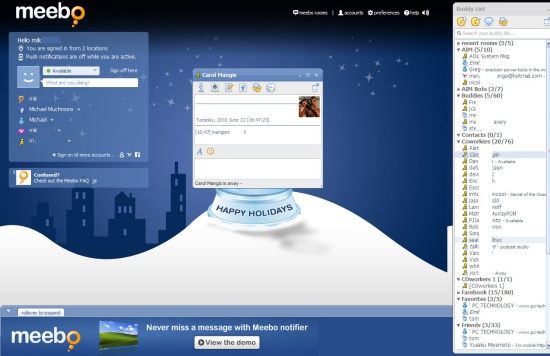If you have just created your Meebo account, you are probably looking for a way to change your settings and appearance. This tutorial will show you how to change your IM settings, account settings, and your messenger appearance. Go ahead and login to your Meebo account and messenger.
Managing Your Instant Messenger Settings in Meebo
We will begin with your Instant Messenger settings. You will need to be logged into your Meebo account and have the Meebo account webpage opened. At the top of this page, look for the Preferences link. Click the link and click IM Settings. A small box will open with different options. The first two options is your sounds options. If you want sound played when you receive a message, click the field. If you want sound played when you send a message, click that field. If you want your IM history saved, check the Enable IM History field. If you want to only receive message from your friends, check that field. The last field is showing emoticons in your messages. If you want these to be shown, check that field. Click the X on the box to save your settings and close it.
Managing Your Account Settings in Meebo
Next, I will show you how to change your account settings. The only reason to change your account settings is to change your password. If you want to create a new password, the account settings is where you will need to do that. Click the Preference link at the top of your Meebo page and click Account Settings in the menu. When the box opens, enter your old password and then enter your new password twice. Click the Submit button to confirm your password change. Then click the X on the box to close it.
Managing Your Meebo Appearance
The last thing in this tutorial is the appearance of your messenger and webpage. Click the Preference link again. In the menu, click Appearance. A small box will open and you will see the different colors at the bottom of the box. Clicking a color will change the color of the webpage and the messenger. You can also apply an image to your background. Above the colors are the different images you have to choose from. You can select a different category to view by dropping the box down and selecting another category. To apply an image, simply click the image you want to apply. Some of the categories have more than one page of images. You can browse through the different pages by clicking the arrows.