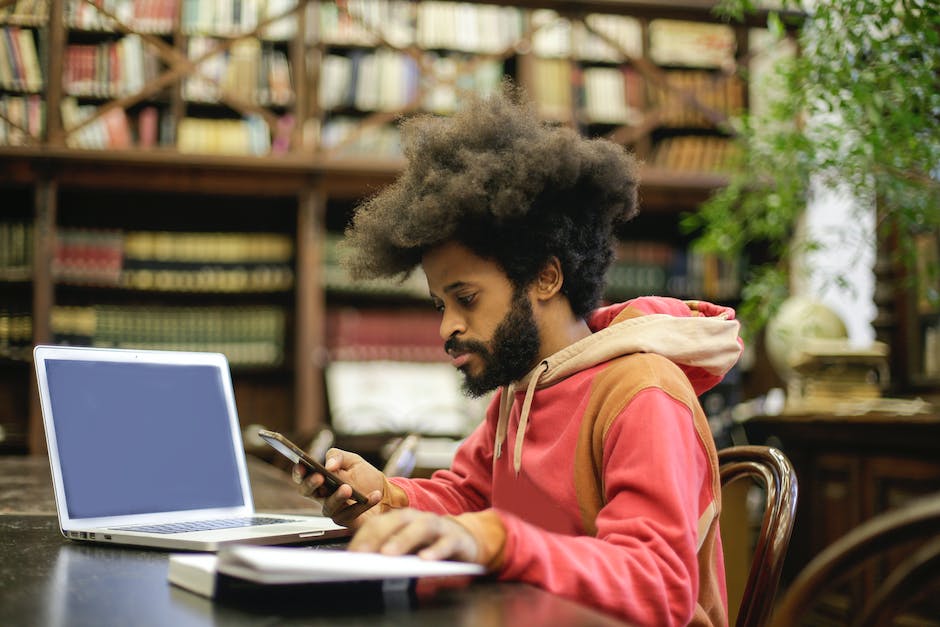-
Table of Contents
- Step-by-Step Guide: Purchasing Kindle Books on Your PC
- Easy Ways to Buy Kindle Books on Your Smartphone
- Building Your Digital Library: Tips for Purchasing Kindle Books
- Maximizing Your Reading Experience: How to Fill Your Kindle Library
- Convenience at Your Fingertips: Buying Kindle Books on PC and Smartphone
- Q&A
“Unlock a world of knowledge at your fingertips – Purchase Kindle books effortlessly on your PC and smartphone, and build your personal library.”
Introduction:
Purchasing Kindle books on your PC and smartphone is a convenient way to build your digital library. Whether you prefer reading on a larger screen or on-the-go, Amazon provides user-friendly platforms that allow you to easily browse, purchase, and access Kindle books. In this guide, we will outline the steps to purchase Kindle books on both your PC and smartphone, enabling you to fill your library with your favorite titles.
Step-by-Step Guide: Purchasing Kindle Books on Your PC
How to Purchase Kindle Books on PC and Smartphone and Fill Your Library
In today’s digital age, reading books has become more convenient than ever. With the rise of e-readers and smartphones, avid readers can now carry their entire library with them wherever they go. One of the most popular e-readers is the Kindle, developed by Amazon. While many people are familiar with purchasing Kindle books on their Kindle device, not everyone knows that they can also purchase Kindle books on their PC or smartphone. In this article, we will provide a step-by-step guide on how to purchase Kindle books on your PC, followed by instructions on how to do the same on your smartphone.
To begin, let’s explore how to purchase Kindle books on your PC. The first step is to open your preferred web browser and navigate to the Amazon website. Once you are on the Amazon homepage, locate the search bar and type in the title or author of the book you wish to purchase. Press enter or click on the magnifying glass icon to initiate the search.
After the search results appear, you can further refine your search by using the filters on the left-hand side of the page. These filters allow you to narrow down your options based on factors such as price, format, and customer ratings. Once you have found the book you want to purchase, click on its title to access the book’s product page.
On the product page, you will find detailed information about the book, including its price, format options, and customer reviews. To proceed with the purchase, click on the “Buy now” or “Add to cart” button, depending on your preferred purchasing method. If you choose to add the book to your cart, you can continue browsing for more books or proceed to checkout by clicking on the cart icon at the top right corner of the page.
Once you are ready to complete your purchase, click on the cart icon and select “Proceed to checkout.” You will be prompted to sign in to your Amazon account or create a new one if you don’t have an existing account. Follow the on-screen instructions to provide your payment and shipping information. After reviewing your order, click on the “Place your order” button to finalize the purchase.
Congratulations! You have successfully purchased a Kindle book on your PC. The book will now be available in your Kindle library, which can be accessed on your Kindle device, PC, or smartphone using the Kindle app. To view your library, simply open the Kindle app and sign in with your Amazon account credentials. Your purchased books will be displayed, and you can start reading by selecting the book of your choice.
Now, let’s move on to purchasing Kindle books on your smartphone. The process is similar to purchasing on a PC, but instead of using a web browser, you will use the Kindle app. Start by opening the Kindle app on your smartphone and signing in with your Amazon account. Once you are signed in, tap on the search icon at the bottom of the screen and enter the title or author of the book you want to purchase.
The search results will appear, and you can use the filters at the top of the screen to refine your search. Once you have found the book you want, tap on its title to access the book’s product page. From there, you can follow the same steps as purchasing on a PC: tap on the “Buy now” or “Add to cart” button, proceed to checkout, and complete your purchase.
In conclusion, purchasing Kindle books on your PC or smartphone is a simple and convenient way to fill your digital library. By following the step-by-step guide provided in this article, you can easily purchase Kindle books on your PC or smartphone and enjoy reading wherever you go. So why wait? Start building your digital library today!
Easy Ways to Buy Kindle Books on Your Smartphone
In today’s digital age, reading books has become more convenient than ever before. With the rise of e-readers and smartphones, avid readers can now carry their entire library with them wherever they go. One of the most popular e-readers on the market is the Kindle, developed by Amazon. While many people associate Kindle with a dedicated e-reader device, it is important to note that Kindle books can also be purchased and read on a PC or smartphone. In this article, we will explore the easy ways to buy Kindle books on your smartphone and fill your library.
First and foremost, it is essential to have the Kindle app installed on your smartphone. The Kindle app is available for both iOS and Android devices and can be downloaded for free from the respective app stores. Once you have installed the app, you can sign in with your Amazon account or create a new one if you don’t already have one.
Once you are signed in, you can start browsing the vast selection of Kindle books available on the Amazon store. The Kindle app provides a user-friendly interface that allows you to search for books by title, author, or genre. You can also browse through curated lists and recommendations based on your reading preferences. This makes it easy to discover new books and authors that you may not have come across otherwise.
When you find a book that catches your interest, simply tap on it to view more details. The book’s page will provide you with a synopsis, reviews from other readers, and the option to “Buy Now.” Tapping on the “Buy Now” button will prompt you to confirm your purchase and choose a payment method. Amazon offers various payment options, including credit/debit cards and gift cards, making it convenient for users to complete their purchase.
Once you have successfully purchased a Kindle book, it will be automatically delivered to your smartphone and added to your library. You can access your library by tapping on the “Library” tab in the Kindle app. From there, you can view all the books you have purchased and sort them by title, author, or recent activity. This makes it easy to organize and navigate through your growing collection of Kindle books.
In addition to purchasing Kindle books, the Kindle app also allows you to sample books before buying them. This feature is particularly useful if you are unsure about a book and want to get a feel for the writing style and content. Simply tap on the “Sample” button on a book’s page, and a preview of the book will be downloaded to your smartphone. You can then read a few chapters to help you decide whether or not to purchase the full book.
In conclusion, buying Kindle books on your smartphone is a simple and convenient process. With the Kindle app, you can browse, purchase, and read books from the vast selection available on the Amazon store. Whether you are a casual reader or a bookworm, having your entire library at your fingertips has never been easier. So, why wait? Start filling your digital library today and embark on countless reading adventures.
Building Your Digital Library: Tips for Purchasing Kindle Books
In today’s digital age, many avid readers have turned to e-books as a convenient and portable way to enjoy their favorite novels. Amazon’s Kindle platform has become one of the most popular e-book platforms, offering a vast selection of titles that can be accessed on various devices, including PCs and smartphones. If you’re new to the world of Kindle books and want to start building your digital library, here are some tips for purchasing Kindle books on your PC and smartphone.
Firstly, let’s explore how to purchase Kindle books on your PC. Amazon offers a dedicated Kindle app for Windows, which allows you to access and purchase Kindle books directly from your computer. To get started, you’ll need to download and install the Kindle app from the Microsoft Store. Once installed, open the app and sign in with your Amazon account.
Once you’re signed in, you can browse the Kindle Store and search for the books you want to purchase. The Kindle Store offers a wide range of genres and categories, making it easy to find books that suit your interests. You can search for specific titles, authors, or browse through curated lists and recommendations.
When you find a book you want to purchase, simply click on the “Buy now” button. If the book is not available for purchase, you may have the option to pre-order it or add it to your wishlist for future reference. After clicking “Buy now,” you’ll be prompted to choose a payment method and complete the purchase. Once the purchase is complete, the book will be automatically delivered to your Kindle app, ready to be read.
Now, let’s move on to purchasing Kindle books on your smartphone. Amazon offers Kindle apps for both iOS and Android devices, making it easy to access your digital library on the go. To get started, download and install the Kindle app from the App Store or Google Play Store, depending on your device.
Once the app is installed, open it and sign in with your Amazon account. Similar to the PC app, you can browse the Kindle Store, search for books, and make purchases directly from your smartphone. The interface is user-friendly and intuitive, allowing you to easily navigate through different categories and discover new titles.
To purchase a book, simply find the one you want and tap on the “Buy now” button. You’ll be prompted to confirm your purchase and choose a payment method. Once the purchase is complete, the book will be instantly available on your smartphone, ready to be read at your convenience.
One of the great advantages of purchasing Kindle books on your PC or smartphone is the ability to sync your library across multiple devices. This means that you can start reading a book on your PC and continue where you left off on your smartphone, without losing your progress. To enable syncing, make sure you’re signed in with the same Amazon account on all your devices and ensure that the “Whispersync” feature is enabled in your Kindle app settings.
In conclusion, purchasing Kindle books on your PC and smartphone is a simple and convenient way to build your digital library. With the Kindle app, you can easily browse, purchase, and access a wide range of titles, all from the comfort of your own device. Whether you’re at home or on the go, you can enjoy your favorite books anytime, anywhere. So why wait? Start building your digital library today and embark on a new reading adventure.
Maximizing Your Reading Experience: How to Fill Your Kindle Library
In today’s digital age, reading has become more accessible than ever before. With the rise of e-books and e-readers, avid readers can now carry an entire library in the palm of their hand. One of the most popular e-readers on the market is the Kindle, developed by Amazon. The Kindle offers a vast selection of books, magazines, and newspapers that can be easily purchased and downloaded. In this article, we will explore how to purchase Kindle books on both a PC and a smartphone, allowing you to fill your Kindle library with ease.
Firstly, let’s discuss how to purchase Kindle books on a PC. To begin, you will need to have an Amazon account. If you don’t already have one, you can easily create one by visiting the Amazon website and following the prompts. Once you have an account, you can access the Kindle Store by clicking on the “Departments” tab at the top of the page and selecting “Kindle E-readers & Books” from the drop-down menu. From there, you can browse through the vast selection of books available.
When you find a book you want to purchase, simply click on the title to view more details. On the right-hand side of the page, you will see a button that says “Buy now with 1-Click.” Clicking on this button will instantly purchase the book and add it to your Kindle library. If you prefer, you can also choose to “Add to Cart” and continue browsing for more books before completing your purchase.
Now, let’s move on to purchasing Kindle books on a smartphone. The process is very similar to purchasing on a PC, but with a few slight differences. To begin, you will need to have the Kindle app installed on your smartphone. You can download the app for free from your device’s app store. Once the app is installed, open it and sign in with your Amazon account.
To browse for books, tap on the “Store” tab at the bottom of the screen. This will take you to the Kindle Store, where you can search for books by title, author, or genre. When you find a book you want to purchase, tap on the title to view more details. On the book’s page, you will see a button that says “Buy now with 1-Click.” Tapping on this button will instantly purchase the book and add it to your Kindle library.
One of the great features of purchasing Kindle books on a smartphone is the ability to read a sample before making a purchase. Simply tap on the book’s cover image to open a preview of the book. This allows you to get a feel for the writing style and decide if it’s a book you want to invest in.
In conclusion, purchasing Kindle books on both a PC and a smartphone is a simple and convenient process. Whether you prefer the larger screen of a PC or the portability of a smartphone, you can easily fill your Kindle library with a wide range of books. By following the steps outlined in this article, you can maximize your reading experience and enjoy the vast selection of books available on the Kindle platform. So why wait? Start building your Kindle library today and embark on countless literary adventures.
Convenience at Your Fingertips: Buying Kindle Books on PC and Smartphone
In today’s digital age, convenience is key. With the rise of e-books and e-readers, avid readers no longer have to carry around heavy books or make trips to the bookstore. Instead, they can simply purchase and download books with just a few clicks. Amazon’s Kindle is one of the most popular e-readers on the market, offering a vast library of books at your fingertips. But did you know that you can purchase Kindle books not only on your Kindle device, but also on your PC and smartphone? In this article, we will explore how to purchase Kindle books on your PC and smartphone, allowing you to fill your library with ease.
Firstly, let’s discuss how to purchase Kindle books on your PC. Amazon offers a free Kindle app for Windows, which allows you to access your Kindle library and purchase new books directly from your computer. To get started, simply visit the Amazon website and search for the Kindle app for Windows. Once downloaded and installed, open the app and sign in with your Amazon account. You will then have access to your entire Kindle library, as well as the option to browse and purchase new books. With just a few clicks, you can add new titles to your collection and have them instantly available to read on your PC.
Now, let’s move on to purchasing Kindle books on your smartphone. Whether you have an iPhone or an Android device, Amazon has you covered with their Kindle app for mobile devices. To begin, visit the App Store or Google Play Store and search for the Kindle app. Download and install the app, then sign in with your Amazon account. Similar to the PC app, you will have access to your Kindle library and the ability to purchase new books. The Kindle app for smartphones also offers additional features such as adjustable font sizes, highlighting, and note-taking, making it a versatile reading experience.
One of the great advantages of purchasing Kindle books on your PC or smartphone is the ability to sync your library across all your devices. This means that you can start reading a book on your PC, then continue where you left off on your smartphone, and vice versa. The syncing feature ensures that you never lose your place in a book and allows for a seamless reading experience. Additionally, any notes or highlights you make on one device will be available on all your other devices, making it easy to reference important passages or quotes.
In conclusion, purchasing Kindle books on your PC and smartphone is a convenient way to fill your library and enjoy your favorite books wherever you go. With the Kindle app for Windows and mobile devices, you can easily browse, purchase, and sync your Kindle library across all your devices. Whether you prefer reading on a larger screen or on the go, the Kindle app provides a seamless reading experience. So why wait? Start building your digital library today and enjoy the convenience of having your favorite books at your fingertips.
Q&A
1. How can I purchase Kindle books on my PC?
You can purchase Kindle books on your PC by visiting the Amazon website, searching for the desired book, selecting the Kindle edition, and completing the purchase using your Amazon account.
2. How can I purchase Kindle books on my smartphone?
To purchase Kindle books on your smartphone, you need to download and install the Kindle app from your device’s app store. Once installed, open the app, sign in with your Amazon account, search for the book you want, and complete the purchase.
3. Can I purchase Kindle books directly from the Kindle app?
Yes, you can purchase Kindle books directly from the Kindle app on your smartphone. Simply open the app, sign in with your Amazon account, browse for the book you want, and complete the purchase within the app.
4. How do I fill my Kindle library with purchased books?
After purchasing Kindle books on your PC or smartphone, they will automatically be added to your Kindle library. To access your library, open the Kindle app on your device or visit the Kindle Cloud Reader on your PC, and you will find all your purchased books ready to be read.
5. Can I read Kindle books offline after purchasing them?
Yes, you can read Kindle books offline after purchasing them. Once you have downloaded a book to your PC or smartphone, you can access and read it without an internet connection. Simply open the Kindle app or Kindle Cloud Reader, and your downloaded books will be available for offline reading.To purchase Kindle books on a PC or smartphone and fill your library, follow these steps:
1. Install the Kindle app: Download and install the Kindle app from the respective app store on your PC or smartphone.
2. Sign in to your Amazon account: Open the Kindle app and sign in using your Amazon account credentials.
3. Browse the Kindle Store: Explore the Kindle Store within the app to find books you want to purchase. You can search by title, author, genre, or browse through curated lists.
4. Select a book: Once you find a book you want to purchase, click on it to view its details, including the price.
5. Purchase the book: Click on the “Buy now” or “Add to cart” button to initiate the purchase. Follow the prompts to complete the transaction, providing payment information if necessary.
6. Download the book: After purchasing, the book will be automatically downloaded to your device. If it doesn’t, you can manually download it by clicking on the “Library” or “My Books” tab and selecting the book to download.
7. Access your library: Once downloaded, the book will be available in your library within the Kindle app. You can access it anytime, even without an internet connection.
In conclusion, purchasing Kindle books on a PC or smartphone is a straightforward process. By installing the Kindle app, signing in to your Amazon account, browsing the Kindle Store, selecting and purchasing books, and downloading them to your device, you can easily fill your library with a wide range of Kindle books.