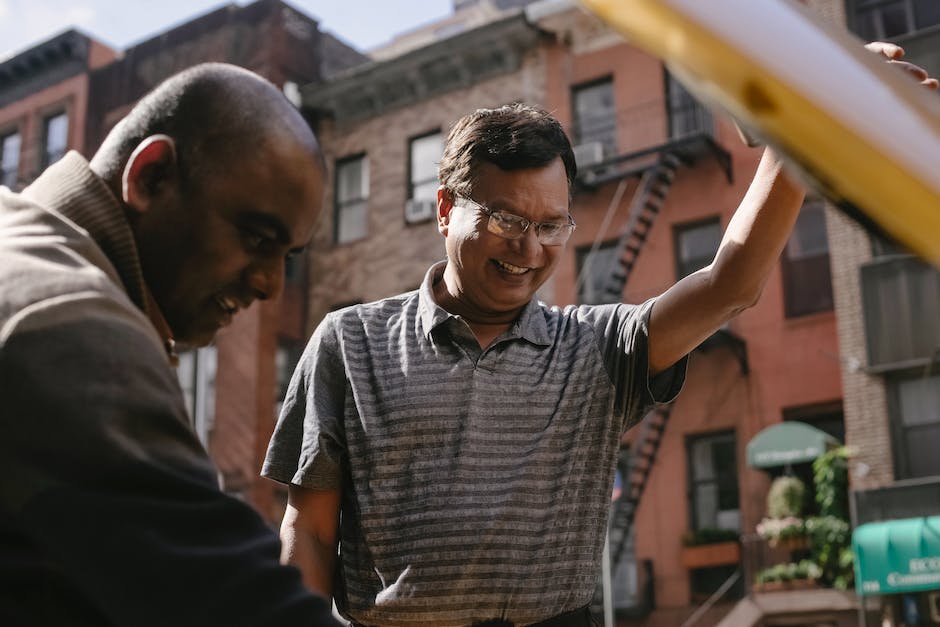-
Table of Contents
- Understanding the Causes of the ‘Cannot Find Recovery Environment’ Error
- Step-by-Step Guide to Troubleshoot the ‘Cannot Find Recovery Environment’ Issue
- Exploring Alternative Methods to Fix the ‘Cannot Find Recovery Environment’ Error
- Common Mistakes to Avoid When Trying to Resolve the ‘Cannot Find Recovery Environment’ Problem
- Tips and Tricks to Prevent the ‘Cannot Find Recovery Environment’ Error in Windows
- Q&A
Fixing Windows ‘Cannot find recovery environment’ – A step-by-step guide to restore your system effortlessly.
In some instances, Windows users may encounter an error message stating “Cannot find recovery environment.” This error typically occurs when attempting to access the recovery options on a Windows system. Fortunately, there are several potential solutions to resolve this issue. This article will provide an introduction to the steps you can take to fix the “Cannot find recovery environment” error on Windows.
Understanding the Causes of the ‘Cannot Find Recovery Environment’ Error
Windows operating system provides a built-in recovery environment that allows users to troubleshoot and fix various issues that may arise. However, sometimes users encounter an error message stating ‘Cannot find recovery environment’ when attempting to access this feature. This error can be frustrating and may leave users wondering how to resolve it. In this article, we will delve into the causes of this error and provide some possible solutions.
One possible cause of the ‘Cannot find recovery environment’ error is a corrupted or missing recovery partition. The recovery partition is a dedicated section on your hard drive that contains the necessary files and tools for system recovery. If this partition becomes corrupted or is accidentally deleted, Windows may not be able to locate the recovery environment, resulting in the error message.
Another potential cause of this error is a misconfiguration in the system’s boot settings. The boot settings determine the order in which the computer searches for an operating system to load. If these settings are not properly configured, Windows may fail to locate the recovery environment, leading to the error message.
Furthermore, a malware infection can also interfere with the recovery environment. Malicious software can modify system files and settings, making it difficult for Windows to find the necessary components for recovery. In such cases, the error message may appear, indicating the inability to locate the recovery environment.
Now that we have explored the possible causes of the ‘Cannot find recovery environment’ error, let’s discuss some potential solutions.
Firstly, if the error is caused by a corrupted or missing recovery partition, you can try recreating the partition. This can be done by using a third-party partition management tool or by reinstalling Windows. However, it is important to note that reinstalling Windows will result in the loss of all data on your computer, so it is crucial to back up your files before proceeding with this solution.
If the error is due to a misconfiguration in the boot settings, you can try fixing it by accessing the system’s BIOS or UEFI settings. In these settings, you can change the boot order to prioritize the recovery environment. By ensuring that the recovery environment is the first option in the boot sequence, you can increase the chances of Windows successfully locating it.
In the case of a malware infection, it is recommended to perform a thorough scan of your system using a reliable antivirus software. This will help detect and remove any malicious software that may be interfering with the recovery environment. Once the malware is removed, Windows should be able to locate the recovery environment without any issues.
In conclusion, the ‘Cannot find recovery environment’ error can be caused by various factors, including a corrupted or missing recovery partition, misconfigured boot settings, or a malware infection. By understanding the underlying causes, you can implement the appropriate solutions to resolve this error. Whether it involves recreating the recovery partition, adjusting the boot settings, or removing malware, taking the necessary steps will help ensure that the recovery environment is accessible when needed.
Step-by-Step Guide to Troubleshoot the ‘Cannot Find Recovery Environment’ Issue
Windows operating system provides a built-in recovery environment that allows users to troubleshoot and fix various issues that may arise. However, sometimes users may encounter an error message stating ‘Cannot find recovery environment’ when trying to access this feature. This can be frustrating, especially when you are in need of a quick fix for your system. In this article, we will provide you with a step-by-step guide to troubleshoot and resolve the ‘Cannot find recovery environment’ issue.
The first step in troubleshooting this issue is to ensure that the recovery environment is enabled on your system. To do this, you need to access the Windows Recovery Environment (WinRE) settings. You can do this by opening the Command Prompt as an administrator and typing ‘reagentc /info’. This command will display the current configuration of the recovery environment on your system. If the configuration is disabled, you need to enable it by typing ‘reagentc /enable’.
Once you have enabled the recovery environment, the next step is to check if the recovery partition is intact. The recovery partition is a dedicated section on your hard drive that contains the necessary files for the recovery environment to function properly. To check the status of the recovery partition, you can use the Disk Management tool. Open the tool by right-clicking on the Start button and selecting ‘Disk Management’. Look for a partition labeled ‘Recovery’ and ensure that it is healthy and has enough free space.
If the recovery partition is intact, the next step is to check if the recovery environment files are present on your system. These files are usually located in the ‘C:WindowsSystem32Recovery’ folder. Open File Explorer and navigate to this folder. If the folder is empty or missing, you can try to restore the files from a backup or from another Windows installation. Alternatively, you can use the ‘reagentc /setreimage’ command in the Command Prompt to specify a custom recovery image.
If the recovery environment files are present, but you still cannot find the recovery environment, you can try rebuilding the recovery environment. To do this, open the Command Prompt as an administrator and type ‘reagentc /disable’ followed by ‘reagentc /enable’. This will disable and then re-enable the recovery environment, which may resolve any configuration issues that are causing the problem.
If none of the above steps resolve the ‘Cannot find recovery environment’ issue, you can try using a Windows installation media to repair your system. Insert the installation media into your computer and restart it. During the boot process, you may need to press a key to boot from the installation media. Once the installation screen appears, select your language preferences and click on ‘Repair your computer’. This will launch the recovery environment from the installation media, allowing you to troubleshoot and fix any issues with your system.
In conclusion, encountering the ‘Cannot find recovery environment’ issue can be frustrating, but with the help of this step-by-step guide, you should be able to troubleshoot and resolve the problem. Remember to enable the recovery environment, check the status of the recovery partition, ensure the recovery environment files are present, and try rebuilding the recovery environment if necessary. If all else fails, you can use a Windows installation media to repair your system. By following these steps, you can regain access to the valuable recovery environment and fix any issues that may be affecting your Windows operating system.
Exploring Alternative Methods to Fix the ‘Cannot Find Recovery Environment’ Error
Windows operating system provides a built-in recovery environment that allows users to troubleshoot and fix various issues that may arise. However, sometimes users encounter an error message stating ‘Cannot find recovery environment’ when attempting to access this feature. This error can be frustrating and may leave users wondering how to resolve it. In this article, we will explore alternative methods to fix the ‘Cannot find recovery environment’ error.
One possible solution is to use the Windows installation media to access the recovery environment. To do this, you will need a USB drive or DVD with the Windows installation files. Insert the installation media into your computer and restart it. During the boot process, you may need to press a key (such as F12 or Esc) to access the boot menu. From the boot menu, select the option to boot from the installation media.
Once the Windows installation screen appears, choose your language preferences and click on the ‘Repair your computer’ option. This will take you to the recovery environment. From here, you can perform various troubleshooting tasks, such as system restore, startup repair, or command prompt actions.
If using the installation media does not resolve the issue, you can try using the Windows Recovery Environment (WinRE) from within the operating system itself. To access WinRE, go to the Start menu and click on the ‘Settings’ icon. In the Settings window, select ‘Update & Security’ and then click on the ‘Recovery’ tab. Under the ‘Advanced startup’ section, click on the ‘Restart now’ button.
Your computer will restart, and you will be presented with a blue screen with several options. Choose ‘Troubleshoot’ and then ‘Advanced options.’ From here, you can access the recovery environment and perform the necessary troubleshooting steps.
If both of these methods fail to fix the ‘Cannot find recovery environment’ error, you can try using third-party recovery software. There are several reputable software options available that can help you recover your system and fix any issues. These software tools often provide a user-friendly interface and a wide range of recovery options.
Before using third-party recovery software, it is important to research and choose a reliable and trusted program. Read reviews, check for any certifications or awards, and ensure that the software is compatible with your version of Windows.
In addition to these alternative methods, it is also worth checking for any available Windows updates. Microsoft regularly releases updates that include bug fixes and improvements. Updating your operating system may resolve the ‘Cannot find recovery environment’ error.
In conclusion, encountering the ‘Cannot find recovery environment’ error can be frustrating, but there are alternative methods to fix it. Using the Windows installation media, accessing WinRE from within the operating system, or utilizing third-party recovery software are all viable options. Additionally, checking for Windows updates may also help resolve the issue. By following these steps, you can regain access to the recovery environment and troubleshoot any issues with your Windows operating system.
Common Mistakes to Avoid When Trying to Resolve the ‘Cannot Find Recovery Environment’ Problem
Common Mistakes to Avoid When Trying to Resolve the ‘Cannot Find Recovery Environment’ Problem
When faced with the frustrating error message of “Cannot find recovery environment” on your Windows computer, it is natural to want to find a solution as quickly as possible. However, it is important to approach the problem with caution and avoid common mistakes that can further complicate the situation. In this article, we will discuss some of these mistakes and provide guidance on how to fix the issue effectively.
One common mistake that users make when encountering the ‘Cannot find recovery environment’ problem is attempting to fix it without understanding the underlying cause. This can lead to wasted time and effort, as well as potential damage to the system. It is crucial to take the time to research and understand the possible reasons behind the error message before attempting any fixes.
Another mistake to avoid is relying solely on generic troubleshooting steps found online. While these steps may work in some cases, they are not tailored to your specific situation. It is essential to consider the unique configuration of your system and any recent changes or updates that may have triggered the error. This will help you identify the most appropriate solution for your particular scenario.
One of the most common causes of the ‘Cannot find recovery environment’ error is a corrupted or missing recovery partition. This partition contains essential files and tools that are necessary for system recovery. If this partition becomes damaged or inaccessible, it can prevent the system from finding the recovery environment. In such cases, attempting to repair or recreate the recovery partition should be a priority.
However, it is crucial to exercise caution when dealing with partitions, as any incorrect actions can lead to data loss or further system damage. It is highly recommended to create a backup of your important files before attempting any partition-related fixes. Additionally, consulting professional assistance or referring to official documentation can provide valuable guidance in this process.
Another mistake to avoid is overlooking the possibility of a hardware issue. While software-related problems are often the culprit, it is essential to consider the hardware components of your system as well. Faulty hard drives or other hardware failures can also result in the ‘Cannot find recovery environment’ error. Running diagnostic tests or seeking professional help can help identify and resolve any hardware-related issues.
Lastly, rushing into drastic measures, such as reinstalling the operating system, should be avoided unless all other options have been exhausted. Reinstalling the operating system can be time-consuming and may result in the loss of personal files and settings. It is advisable to explore alternative solutions and seek expert advice before resorting to such extreme measures.
In conclusion, when faced with the frustrating ‘Cannot find recovery environment’ error on your Windows computer, it is important to approach the problem with caution and avoid common mistakes. Understanding the underlying cause, tailoring troubleshooting steps to your specific situation, and considering both software and hardware factors are crucial in resolving the issue effectively. By avoiding these common mistakes and following the appropriate steps, you can restore your system’s recovery environment and ensure the smooth functioning of your Windows computer.
Tips and Tricks to Prevent the ‘Cannot Find Recovery Environment’ Error in Windows
Windows operating system provides a built-in recovery environment that allows users to troubleshoot and fix various issues that may arise. However, sometimes users may encounter an error message stating ‘Cannot find recovery environment’ when trying to access this feature. This error can be frustrating and may leave users wondering how to resolve it. In this article, we will discuss some tips and tricks to prevent the ‘Cannot find recovery environment’ error in Windows.
One of the main reasons behind this error is the absence or corruption of the recovery partition on the computer. The recovery partition is a dedicated space on the hard drive that contains the necessary files and tools for system recovery. If this partition is missing or damaged, Windows will not be able to find the recovery environment, resulting in the error message.
To prevent this error, it is essential to ensure that the recovery partition is intact and functioning correctly. One way to do this is by checking the disk management utility in Windows. To access this utility, right-click on the Start button and select ‘Disk Management’ from the context menu. In the disk management window, look for a partition labeled ‘Recovery’ or ‘OEM Partition.’ If you cannot find such a partition, it indicates that the recovery partition is missing, and you may need to recreate it.
To recreate the recovery partition, you can use third-party software like AOMEI OneKey Recovery or Dell Backup and Recovery. These tools allow you to create a new recovery partition and copy the necessary files from the existing Windows installation. Once the recovery partition is recreated, Windows should be able to find the recovery environment without any issues.
Another common cause of the ‘Cannot find recovery environment’ error is the incorrect boot configuration. The boot configuration is responsible for determining which operating system to load and where to find the necessary files. If the boot configuration is misconfigured or corrupted, Windows may fail to locate the recovery environment.
To fix the boot configuration, you can use the built-in Windows recovery options. Start by booting your computer from a Windows installation media or a system repair disc. Once the Windows setup screen appears, select your language preferences and click on ‘Next.’ On the next screen, click on ‘Repair your computer’ and select the operating system you want to repair. In the system recovery options, choose ‘Command Prompt.’
In the command prompt window, type ‘bootrec /fixmbr’ and press Enter. This command will repair the master boot record, which is essential for the boot process. Next, type ‘bootrec /fixboot’ and press Enter. This command will fix any issues with the boot sector. Finally, type ‘bootrec /rebuildbcd’ and press Enter. This command will scan for Windows installations and add them to the boot configuration. Once these commands are executed successfully, restart your computer and check if the ‘Cannot find recovery environment’ error is resolved.
In conclusion, encountering the ‘Cannot find recovery environment’ error in Windows can be frustrating, but it is not an insurmountable problem. By ensuring the presence of a functioning recovery partition and fixing any boot configuration issues, you can prevent this error from occurring. Following the tips and tricks discussed in this article should help you resolve the ‘Cannot find recovery environment’ error and regain access to the Windows recovery environment.
Q&A
1. How to fix Windows ‘Cannot find recovery environment’ error?
You can try running the System File Checker (SFC) scan to repair any corrupted system files.
2. What is another solution to fix the ‘Cannot find recovery environment’ error?
You can use the DISM tool to repair the Windows image and restore the recovery environment.
3. How can I fix the error by rebuilding the BCD?
You can use the Command Prompt and run bootrec commands to rebuild the Boot Configuration Data (BCD).
4. What should I do if the error persists after trying the above solutions?
You can try creating a Windows 10 installation media and use it to repair the system.
5. Is it possible to fix the error by resetting Windows?
Yes, you can try resetting Windows to its default settings, which may help resolve the ‘Cannot find recovery environment’ error.To fix the issue of “Cannot find recovery environment” in Windows, you can try the following solutions:
1. Use the Windows Recovery Environment (WinRE) tool to repair the recovery environment.
2. Check if the recovery partition is intact and not corrupted.
3. Ensure that the recovery environment is enabled in the system settings.
4. Run the System File Checker (SFC) and Deployment Image Servicing and Management (DISM) tools to repair any corrupted system files.
5. Update your Windows operating system to the latest version.
6. Disable any third-party antivirus or security software temporarily and check if it resolves the issue.
7. Perform a clean boot to identify and disable any conflicting software or services.
8. If none of the above solutions work, you may need to reinstall Windows or contact Microsoft Support for further assistance.
In conclusion, fixing the “Cannot find recovery environment” issue in Windows involves troubleshooting steps such as repairing the recovery environment, checking for corruption, enabling the recovery environment, repairing system files, updating the OS, disabling conflicting software, performing a clean boot, and reinstalling Windows if necessary.